Admins, Account Managers, and (workspace) Managers can add or remove users from specific workspaces using the Users page or the Members page within each workspace.
Leads can only add and remove users using the Members page within each workspace.
Admins, Account Managers, and (workspace) Managers can also manage workspace member permissions. See Understanding roles and permissions in Zendesk QA.
This article contains the following topics:
Related articles:
Adding workspace members
To add workspace members
- In Quality Assurance, click your profile icon in the top-right corner.
- Select Users, bots, and workspaces.
- Under Workspaces, click the name of the workspace you want to edit.
- Click Members. Your list of workspace users is displayed.
- Click Add members.
- Select the users you want to add to this workspace.
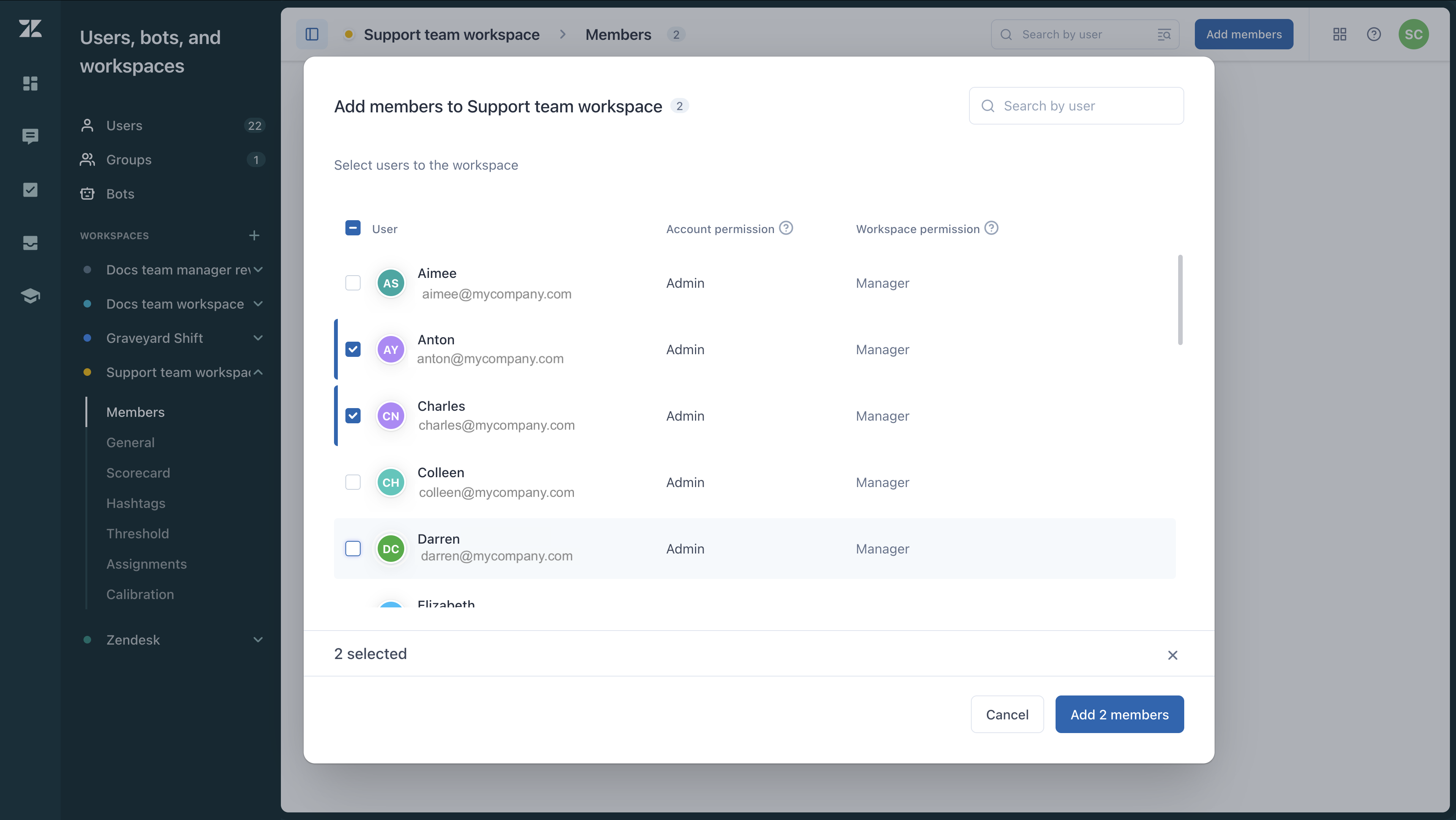
- Click Add members again.
Removing workspace members
You can remove members individually by following the instructions below or remove multiple members from a workspace in bulk.
- In Quality Assurance, click your profile icon in the top-right corner.
- Select Users, bots, and workspaces.
- Under Workspaces, click the name of the workspace you want to edit.
- Click Members. Your list of workspace users is displayed.
- Hover over and click the X next to the member you want to remove.

- Click Remove member.
To remove multiple members in bulk
- In Quality Assurance, click your profile icon in the top-right corner.
- Select Users, bots, and workspaces.
- Under Workspaces, click the name of the workspace you want to edit.
- Click Members. Your list of workspace users is displayed.
- Select the workspace members you want to remove.
A toolbar appears at the bottom of the list. Click Remove members.

- Click Remove members again.
Editing member’s workspace permissions
You can edit a single member’s workspace permissions by following the instructions below, or edit the workspace permissions of multiple members in bulk.
To edit a member’s workspace permissions
- In Quality Assurance, click your profile icon in the top-right corner.
- Select Users, bots, and workspaces.
- Under Workspaces, click the name of the workspace you want to edit.
- Click Members. Your list of workspace users is displayed.
- Click the user’s Workspace permissions and use the dropdown menu to
select the workspace permissions for this member: Manager, Lead, Reviewer,
or Agent.
 Note: Changes are applied automatically, which may affect the member’s access to certain parts of this workspace. Learn more about workspace roles and permissions.
Note: Changes are applied automatically, which may affect the member’s access to certain parts of this workspace. Learn more about workspace roles and permissions.
To edit the workspace permissions of multiple users in bulk
- In Quality Assurance, click your profile icon in the top-right corner.
- Select Users, bots, and workspaces.
- Under Workspaces, click the name of the workspace you want to edit.
- Click Members. Your list of workspace users is displayed.
- Select the members whose workspace permissions you want to change.
A toolbar appears at the bottom of the list. Click Edit permissions.

- Select the workspace permissions for the users: Manager, Lead, Reviewer, or Agent.
- Click Save changes.

0 comments
Please sign in to leave a comment.