Verified AI summary ◀▼
As a reviewee, you can dispute a review if you disagree with it, ensuring fairness and accuracy. Initiate a dispute to request a reassessment or provide context. Manage disputes by accepting, rejecting, or partially accepting them. Use the Disputes dashboard to track resolution times, categories, and trends. This process helps improve review accuracy and highlights areas needing attention or training.
As a reviewee, you can initiate a dispute if you disagree with a received review or with specific categories within it. This allows you to request a reassessment or provide additional context for the evaluation. Initiating a dispute helps ensure fairness and accuracy by giving agents the opportunity to address concerns or clarify misunderstandings.
Admins, account managers, workspace reviewers, managers, leads, and agents can dispute reviews.
This article contains the following topics:
Starting a dispute
Agents may sometimes disagree with a received review and can dispute the evaluation to request a second opinion or further clarification. You can optionally propose a new rating for a category or leave a comment for the reviewer—which is mandatory when initiating a dispute. The dispute can be sent back to the original reviewer or escalated to another person, such as a workspace manager or lead.
To initiate a dispute
- In Quality Assurance, click
 Activity in the sidebar.
Activity in the sidebar. - Click the Sidebar toggle icon (
 ) to display the side menu.
) to display the side menu. - Under Received, click Reviews to access your reviewed conversations.
- Click the conversation you want to dispute.
- Click the Feedback panel on the right to provide additional context, including outliers, survey results, and reviews related to the conversation.
- Click the options menu (
 ) next to the review you want to dispute.
) next to the review you want to dispute. - Select Dispute review.
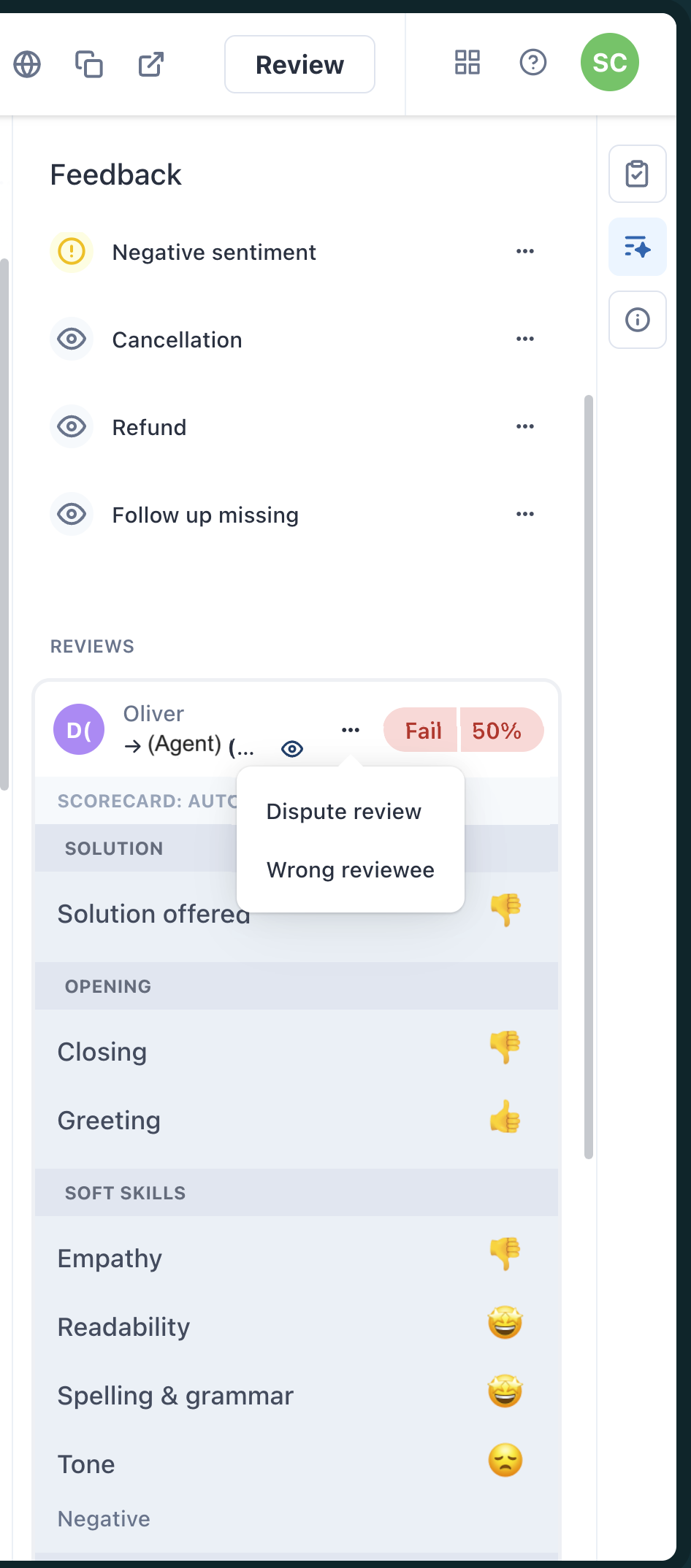
- Suggest a new rating for a category (optional).
- Leave a comment for the reviewer (mandatory).
- Send the dispute to the initial reviewer or escalate it to another person (such as a workspace manager or lead).
- Click Submit.
Disputing as a reviewee
The reviewee selection can also be contested, allowing the agent to suggest another user who should have received the rating instead.
To dispute a reviewee
- In Quality Assurance, click
 Activity in the sidebar.
Activity in the sidebar. - Click the Sidebar toggle icon (
 ) to display the side menu.
) to display the side menu. - Under Received, click Reviews to access your reviewed conversations.
- Click the conversation you want to dispute.
- Click the Feedback panel on the right to provide additional context, including outliers, survey results, and reviews related to the conversation.
- Click the options menu (
 ) next to the review you want to dispute.
) next to the review you want to dispute. - Select Wrong reviewee.
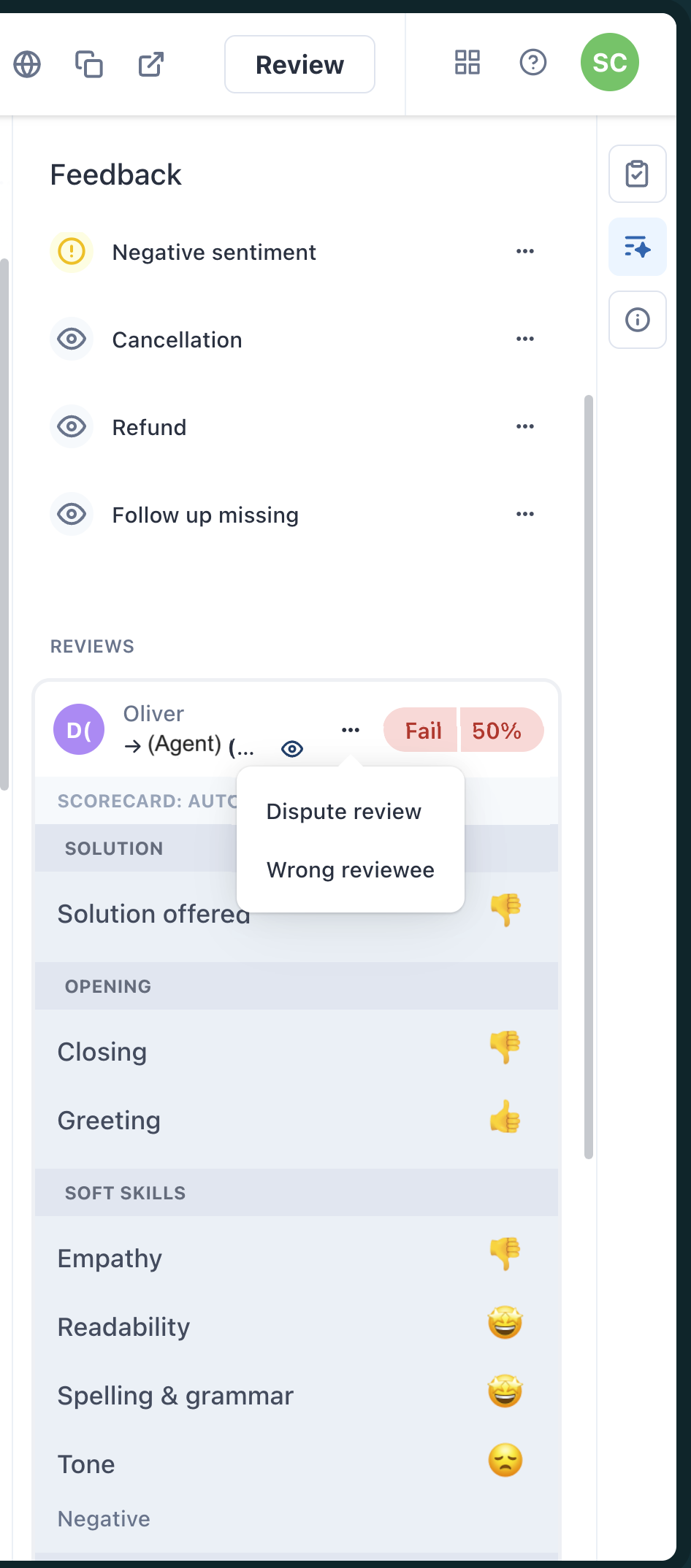
- Explain why you think this reviewee is the wrong recipient for this feedback.
- Send the dispute to the initial reviewer or escalate it to another person (such as a workspace manager or lead).
- Click Submit.
Notifications are sent to both the dispute creator and the dispute resolver.
Managing disputes
Reviewers can accept, reject, or partially accept disputes—when they agree with only some of the contested rating categories.
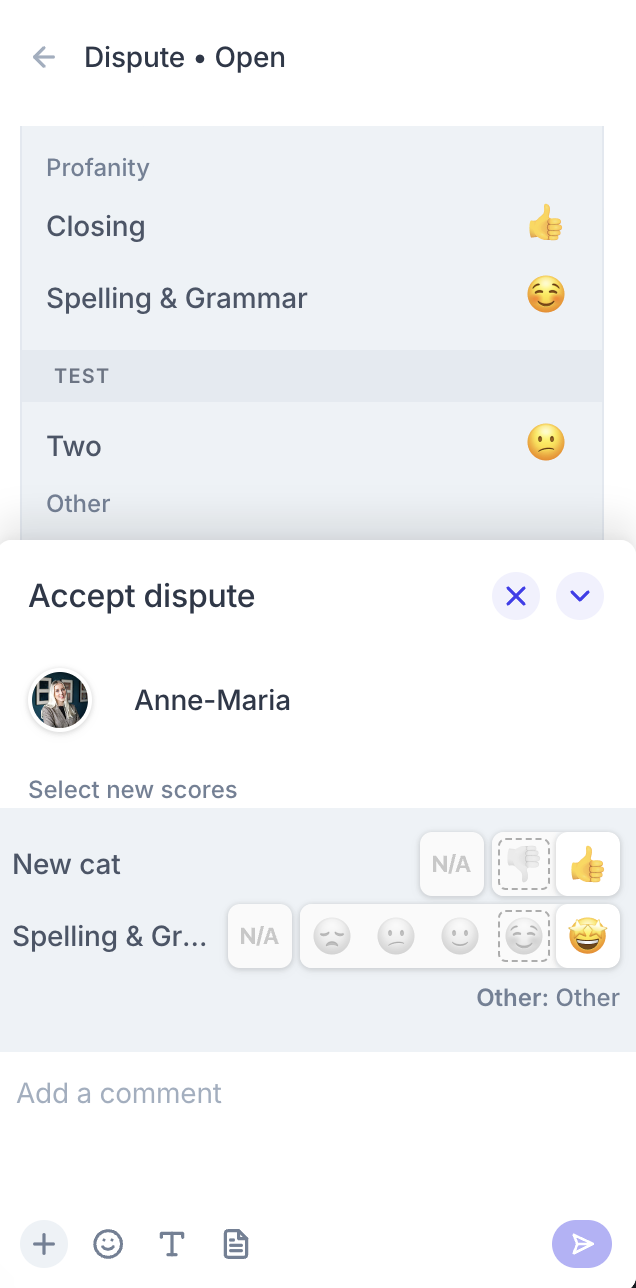
Workspace managers, leads, account managers, or admins can also create disputes.
Notifications are sent to both the dispute creator and the resolver.
The list of Disputes is displayed in the Activity view.
To manage your disputes
- In Quality Assurance, click
 Activity in the sidebar.
Activity in the sidebar. - Click the Sidebar toggle icon (
 ) to display the side menu.
) to display the side menu. - Under Disputes, click All, Received or Started to access all disputes you are involved in, view only your received disputes, or see only the peer reviews you have disputed.
- (Optional) You can Reject or Accept the disputes you have received and provide a new review and comment.
Disputes dashboard
The Disputes dashboard provides valuable insights into the dispute activity within your organization, including:
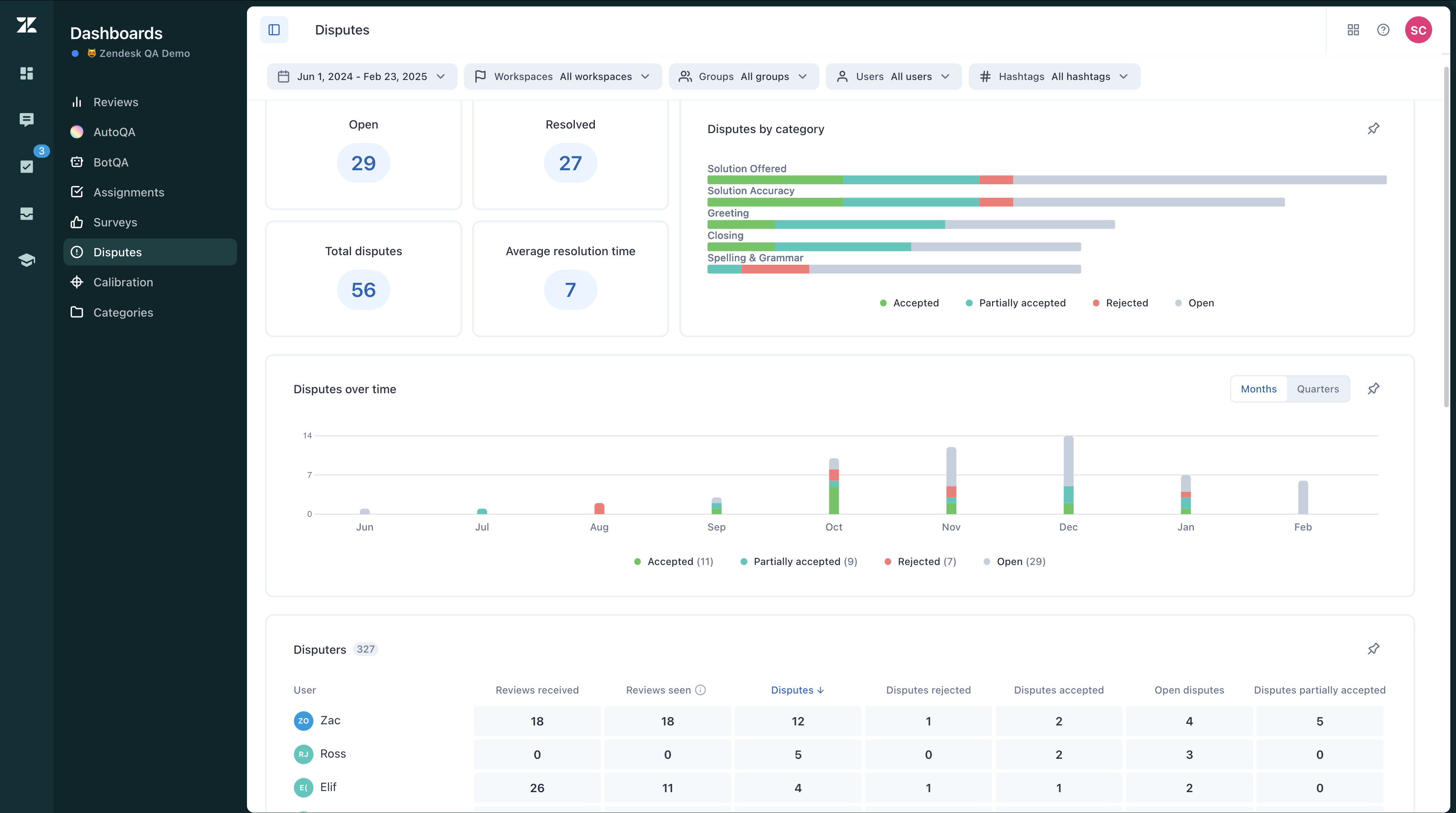
- Average resolution time: The average resolution time for disputes, measured in days.
- Disputes by category: This chart highlights the specific categories that are most frequently disputed. It shows the ratio of accepted to rejected disputes for each category during the selected time frame, allowing you to pinpoint areas where disagreements are common and may require further attention or training.
- Disputes over time: This chart displays the ratio of accepted versus rejected disputes created during the selected time period by the users you select. It helps you track trends in dispute outcomes over time and identify periods with higher or lower acceptance rates.
- Disputers: This table identifies the users who initiate disputes most frequently. It provides detailed information including the number of reviews they have received, how many they have viewed, the number of disputes they have initiated, and the current status of those disputes—whether they have been rejected, accepted, or are still open. This helps in understanding user behavior and engagement with the review process.
- Disputed reviewers: This table highlights the reviewers whose evaluations are most often contested. The table includes data on the number of completed reviews by each reviewer, how many of those reviews have been viewed by the reviewees, and the status of the disputes related to those reviews. This insight can help identify reviewers who may need additional training or support to improve consistency and accuracy.

0 comments
Please sign in to leave a comment.