Verified AI summary ◀▼
App Builder enables admins to create custom support apps without requiring coding skills. Follow the best practices shown in this article to define effective prompts for creating apps. Use clear language, specify functionality, include user context, and break down complex requests to ensure the app will meet your needs and enhance your support operations.
The App Builder leverages natural language processing (NLP) to interpret user prompts and transform them into actionable app components. To maximize the effectiveness of this tool, it's important to provide clear and precise prompts. This article outlines key guidelines for crafting effective prompts for communicating your needs effectively to the App Builder. It also includes some examples of how to use the App Builder prompt framework to help you focus on what you’re working towards.
By following these guidelines and framework example, you can ensure that the LLM understands your requests accurately, resulting in a smoother app development process and better outcomes.
Guidelines for App Builder prompts
Best practices for writing prompts when using the Zendesk App Builder, include:
-
Use clear and simple language
- Write prompts in natural, straightforward sentences as if explaining your needs to a colleague.
- Avoid technical jargon or programming terms that you do not explain or that users wouldn’t know.
- Be direct about what the app should do.
-
Be specific about desired functionality
- Clearly state what data sources the app should use (for example, Shopify, Jira, internal database).
- Specify the core features or actions the app should have (for example, display order status, submit escalation form).
- Include any critical data points or outputs you want visible.
-
Include the user context or role
This helps the App Builder tailor the interface and functionality accordingly.
- Mention the primary users of the app (for example, agents, supervisors).
- Describe the context in which they will use the app (for example, while handling support tickets).
-
Break down complex requests
This reduces errors and helps you better understand each feature.
- If the app needs multiple functions, try splitting requests into smaller parts and build iteratively.
- Start with a basic app prompt, then refine by adding features or details step-by-step.
-
Use examples and visual expectations
- If possible, describe how you want the app’s output to look (list, button, graph).
- Referencing tangible elements helps the builder create intuitive interfaces.
-
Request iterative improvements
An iterative cycle allows you to test and improve the app one feature at a time instead of all at once, leading to better final apps without coding.
- After the first version is generated, review and provide feedback: what works, what doesn’t.
- Use natural language to specify changes (for example, “Add a button to refresh data” or “Show only open tickets”).
-
Focus on practical benefits
This keeps the app focused on delivering value, which ensures relevance and usability.
- Frame prompts around the problems to solve or tasks to simplify for agents.
-
Avoid ambiguity
- Don’t leave vague terms like “show relevant info” without explaining what “relevant” means.
- Ambiguity can lead to apps that don’t meet your expectations.
By following these best practices, users without coding experience can write effective prompts to create useful, custom support apps.
Framework for App Buider prompts
When writing a prompt, you’re giving the App Builder instructions in a way that’s similar to giving instructions to a developer to create an app for you. It’s helpful to have a plan for what you want to accomplish. The following framework lets you and the App Builder know what you’re expecting, which helps narrow in on what you’re working towards more effectively.
Without this type of direction, App Builder will build an app, but it may not meet your needs. App Builder will try, even if your prompt is Build an app. However, if you need a particular app, the more you guide the App Builder, the more likely you’ll be to get what you need.
When writing prompts, consider these MAPS principals: Mission, Action, Parts, Scope
- Mission: What the app is meant to do. Consider the current need and context.
- Action: What the AI should generate. Consider core functionality and workflows.
- Parts: What the UI or structural parts are. Consider the look and feel components.
- Scope: Who or what it’s for. Consider constraints and audience.
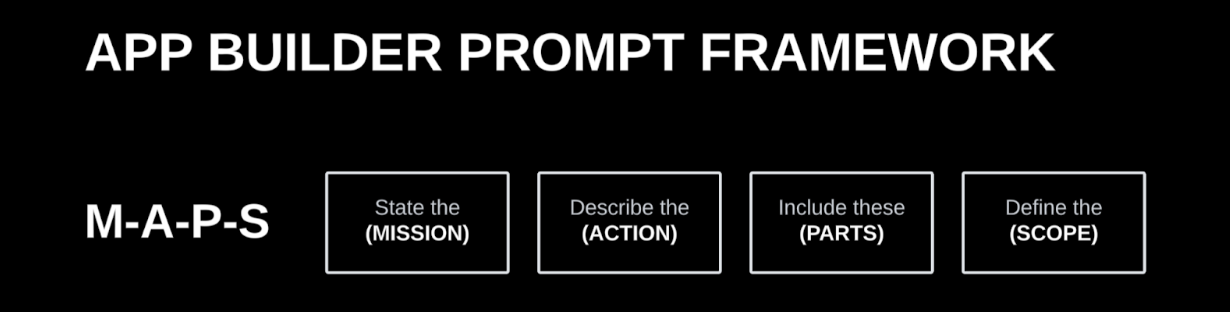
By using MAPS principles, if you’re not sure or don’t like something, you can change the action, scope, or parts without changing the other sections.
Prompt examples, using MAPS principles
Here are some prompt examples using MAPS principles:
Example 1: My Recent Satisfaction Comments app
- Mission: This app is built for agent satisfaction and allows a feedback loop for agents so that they have insight into the customer's satisfaction history to guide interactions and improve service quality.
- Action: Create a side panel app that retrieves and displays the five most recent ticket satisfaction comments and trends covering the last six months.
- Parts: Don’t display the date and satisfaction score. Display the five most recent ticket satisfaction comments in a table and 6-month trends in a compact line chart. Include tabs to switch between individual ticket satisfaction comments and trends. Make the comment column the full width of the app. Give the background of each container a slight, faded shade of green if the satisfaction rating was good, and a slight, faded shade of red if the satisfaction rating was bad.
-
Scope: This app is for agents viewing support tickets. Display ticket satisfaction comments for only the current requester and only tickets with the same brand or organization.
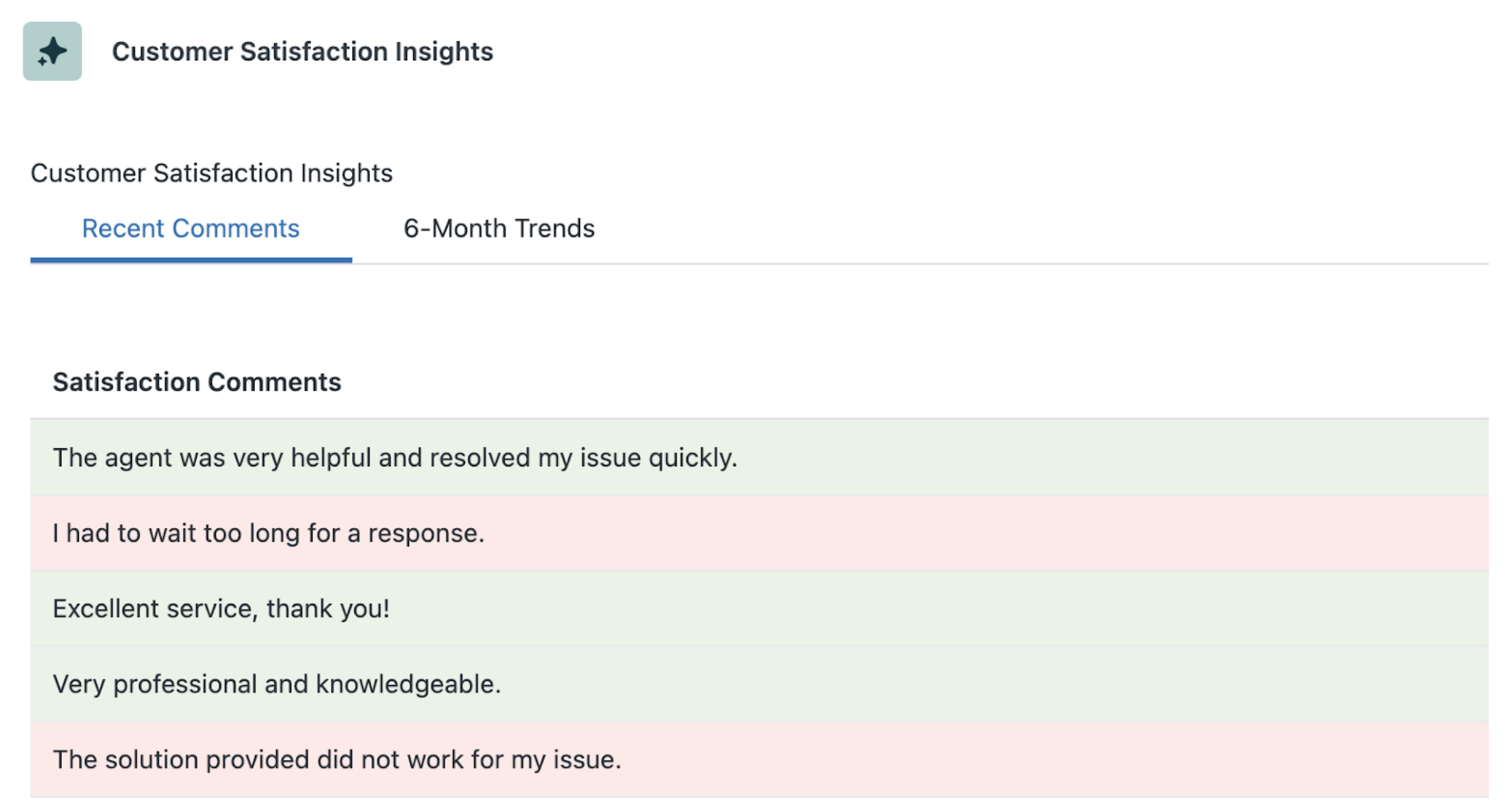
Example 2: Customer 360 app
- Mission: This app is designed to boost agent efficiency by displaying key customer information directly within the ticket view, giving agents quick access to the details they need to resolve issues without navigating away.
- Action: Create an app that retrieves and displays the customer information, purchase history, and customer loyalty information from our internal CRM database.
- Parts: Display customer information, purchase history, and customer loyalty information in 3 separate tabs. Visually indicate the tab that is currently viewed. Highlight information in yellow if the customer loyalty is low. Add a button to refresh the displayed data to reflect the latest changes.
-
Scope: This app is for agents viewing support tickets. Display this information for only the current requester and only tickets with the same brand or organization.
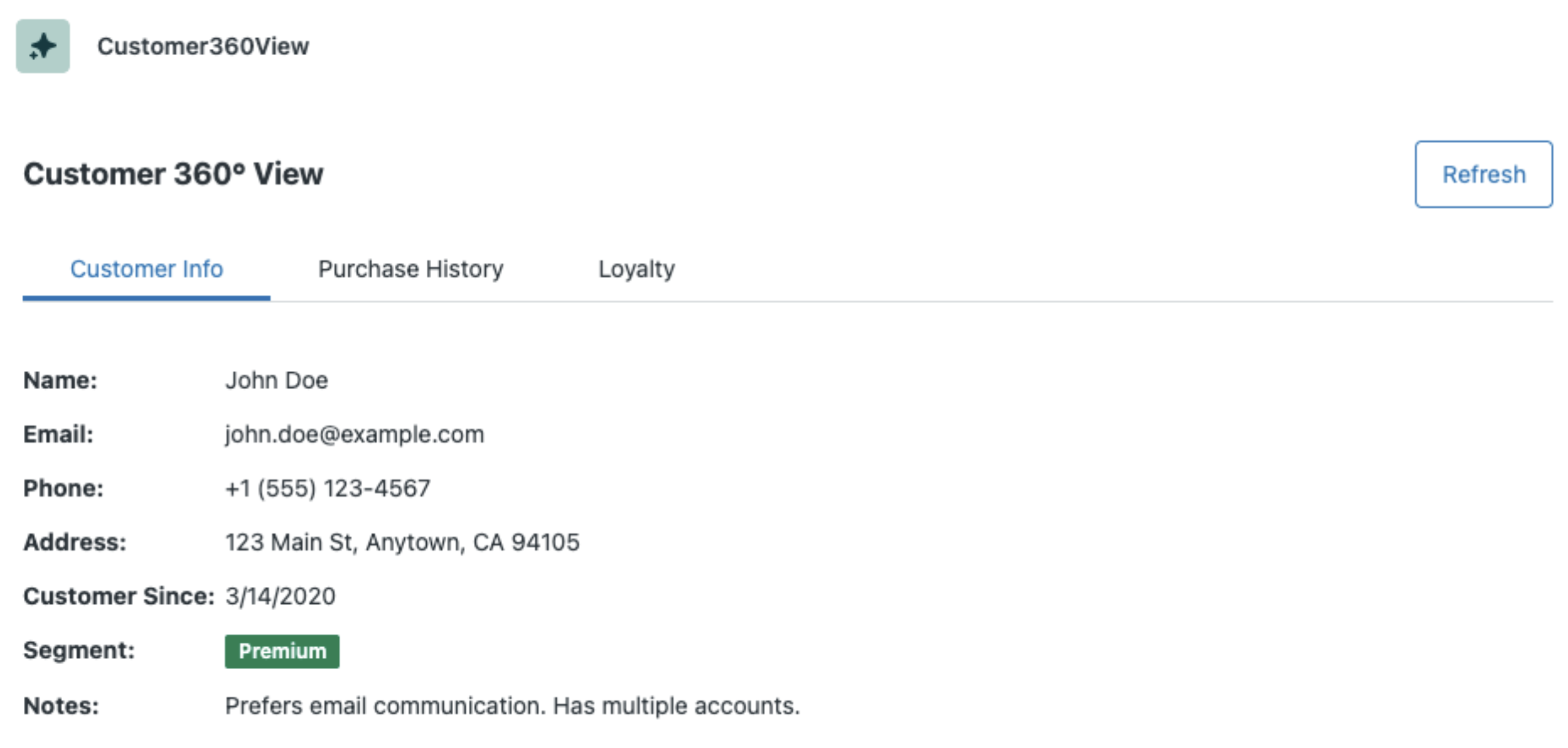
Customer-built app examples
Here are some examples of apps created by Zendesk customers:
Assignee Change Tracket app: An app that captures all the ticket assignment changes in a table and shows the total number of ticket assignments that happened. This is available for admins and team leads to use. It took an admin less than 30 minutes to build this app.
Prompts
- Create an app that tracks changes on an assignee on a given ticket. Make sure to display assignee names of previous assignees and new assignees. Also display the total number of changes in assignment of the ticket.
- Add a button to refresh the displayed data to reflect the latest changes. Add another button to export data to excel. Make both buttons small and next to each other.
Resulting app
![]()
My Recent Satisfaction Comments app: An app that displays the five most recent CSAT comments on a ticket. They are intending to use this app as a replacement for the CSAT comments that used to be displayed at the top of the ticket, which was removed from the conversation log when they updated to the newer version of Zendesk’s built-in CSAT tool. It took an admin one hour to build this app and deploy it to production. This app is built for agent satisfaction and allows a feedback loop for agents so that they know how customers are feeling after each interaction.
Prompts
- Create an app that shows the five most recent ticket satisfaction comments.
- Update the app to only show ticket satisfaction comments for the current user.
- The app is still showing the five most recent ticket satisfaction comments across all users rather than just the current user.
- Remove the date and score columns. And make the comment column the full with of the app.
- Give the background of each container a slight, faded shade of green if the satisfaction rating was good, and a slight, faded shade of red if the satisfaction rating was bad.
Resulting app
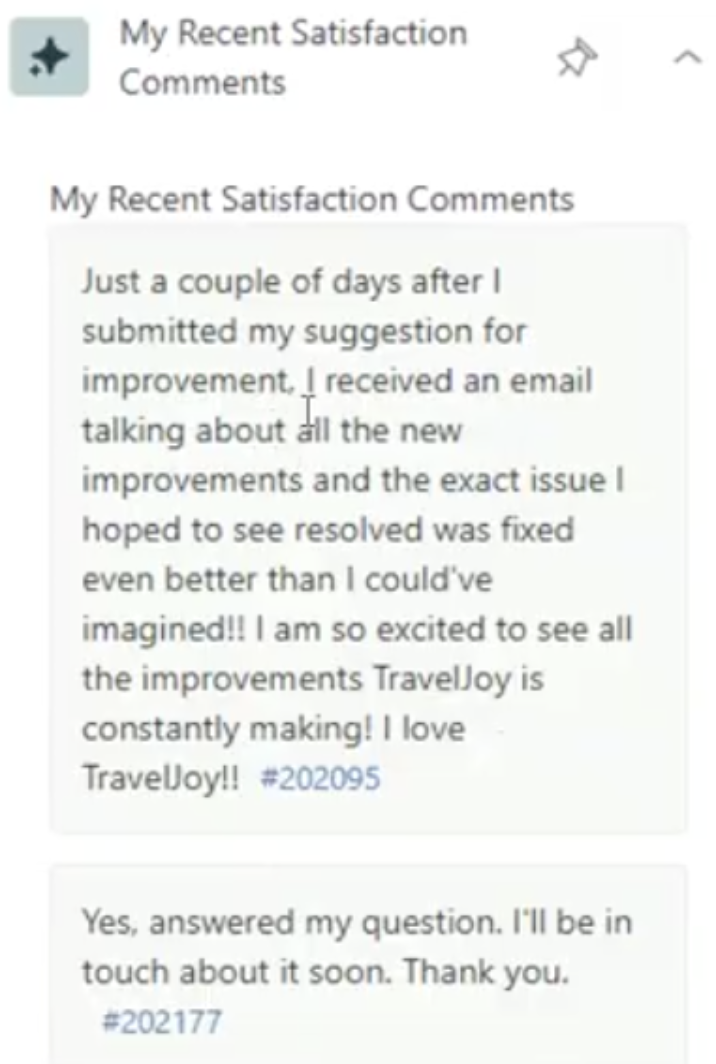
User Data app: An app that displays the requester’s ticket data, full ticket history, and ticket attachments.
Prompts
- Create a Knowledge or Explore report of the user’s ticket data where created date, closed date, and ticket ID are provided. The button for the report should create the report first, then set it as downloadable.
- See the customer’s ticket history where all ticket statuses are shown in the order of New>Open>Pending>Solved>Closed.
- Download all files sent as attachments in the ticket.
Resulting app
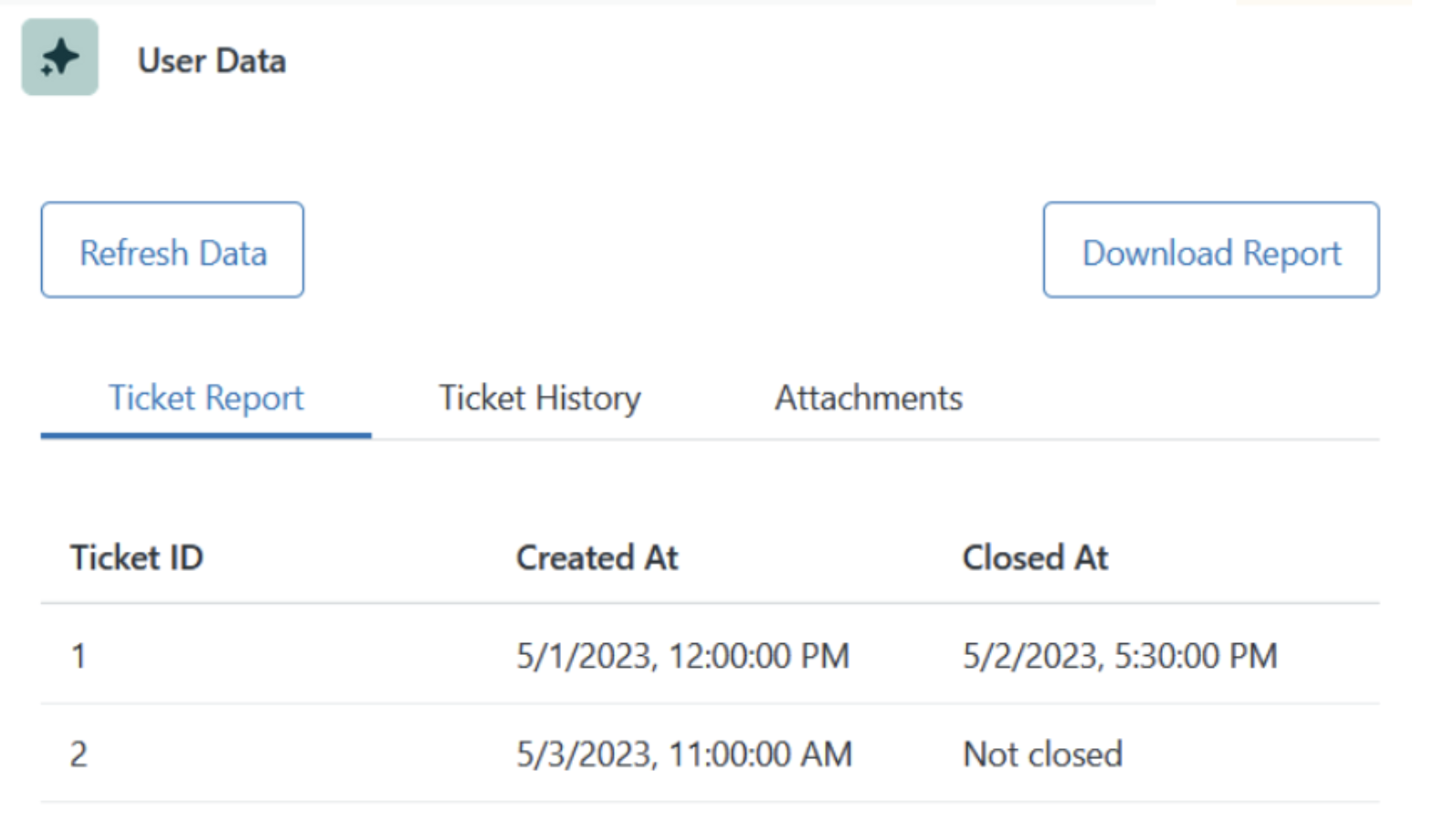
My Insighta app: An app that allows agent visibility into the top five ticket topics or categories they’ve solved within the last six months.
Prompts
- Create an app for an agent to see their top five topics or categories they’ve solved tickets in within the last six months, based on the number of tickets within the last six months as well as based on the number of tickets by ticket forms and what the CSAT is for each. Make the category names reflect a B2C retail and ecommerce use case and just make up mock data. There should be no N/A% or 100% CSAT scores. Add a column for AHT and Average Full Resolution Time.
- Add a filter that allows the agent to slice and dice the data by period and also add an agent assignee count to each category.
- Reassignments must be average, not total number, within each category. Also, add a column of how the Avg. Resolution time compares to the team benchmark using the green, yellow, and red traffic light system tag.
Resulting app
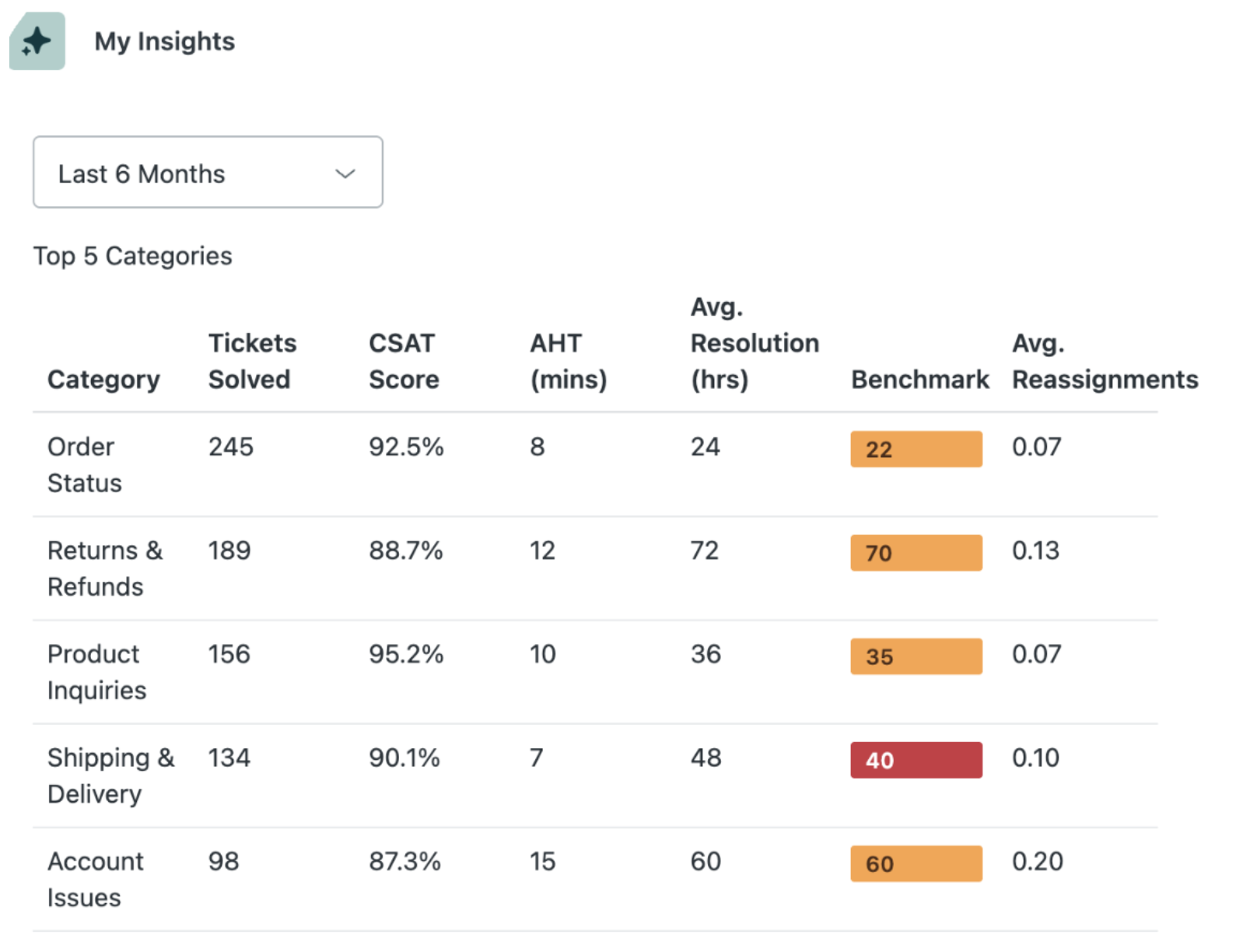
User & Org Details app: An app that displays user and org details including custom user fields and custom organization fields with collapsible sections.
Prompts
- Create an app that shows user and org details including all the custom user fields and all the custom org fields.
- Thanks. Would you please get the name of custom user and org fields rather than the key? Also, let’s rename the app User & Org details.
Resulting app
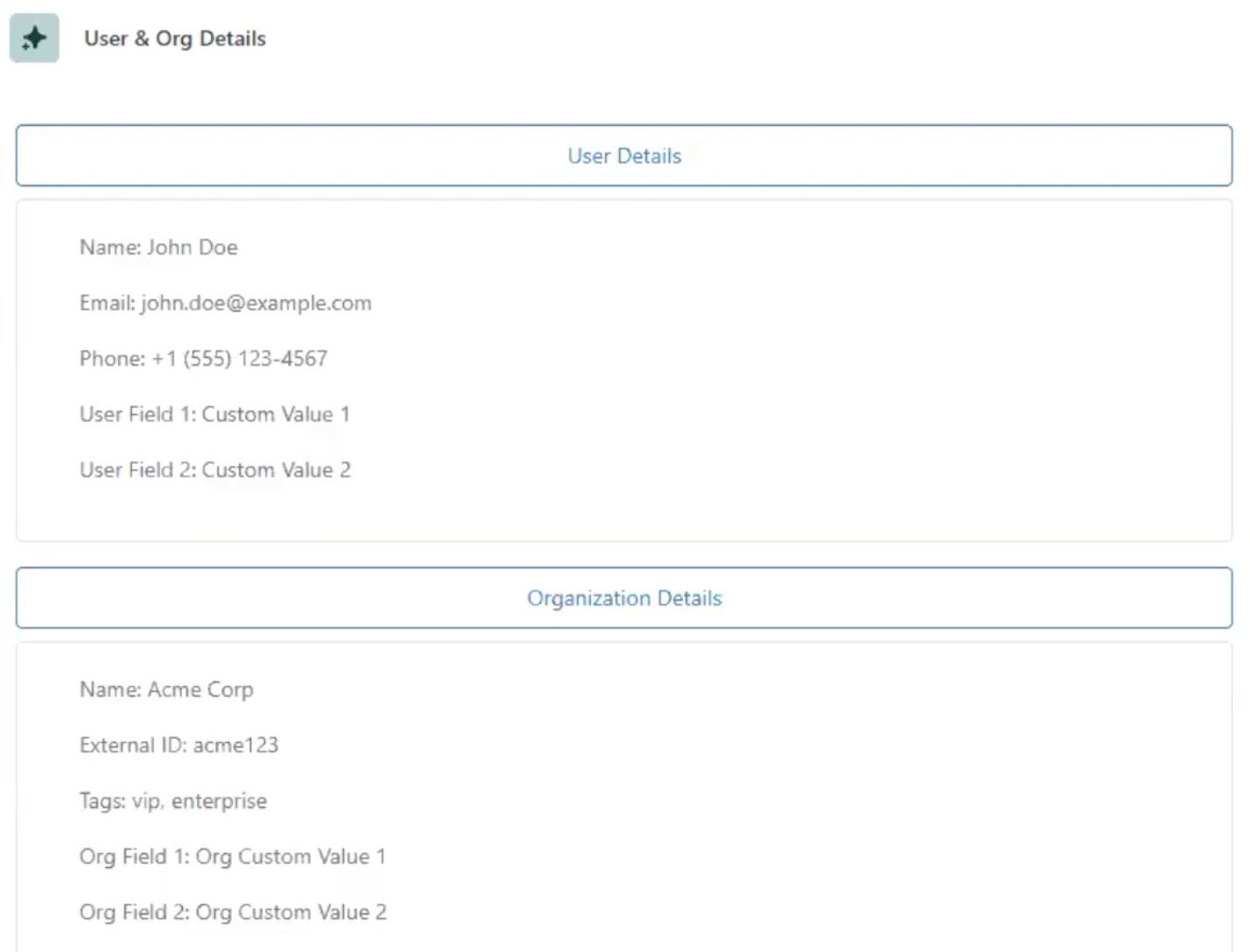
Ticket Pulse app: An app that displays the requester’s recent activity, specifically the five most recent tickets with their associated information.
Prompts
- Create an app that displays the latest five tickets for the current ticket requester. I want to display the number of the ticket and subject and link that can be redirected to open it in new tab.
- Can ticket be opened in a new tab inside Zendesk?
- Can you make the UI more user friendly?
- Give it another cooler name.
Resulting app
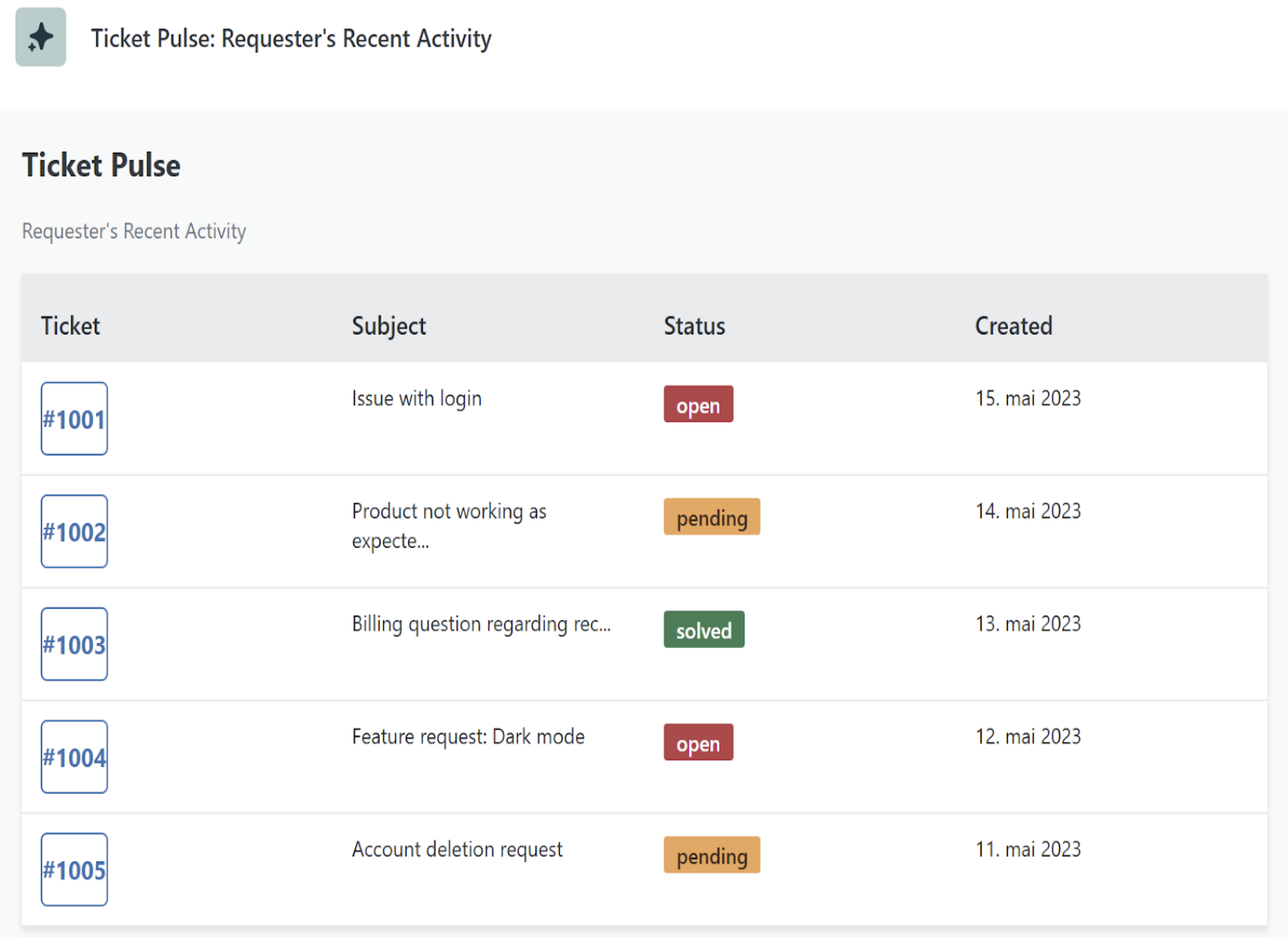
Salesforce Account Details app: An app that displays the Salesforce account details for the ticket requester.
Prompts
- Use the Zendesk API to reach out to the Salesforce API and retrieve the Salesforce account details for the ticket requester.
- Now, for testing purposes to show how the app would look, have the app return mock test values for each of the Salesforce fields without actually reaching out to the Salesforce API.
Resulting app
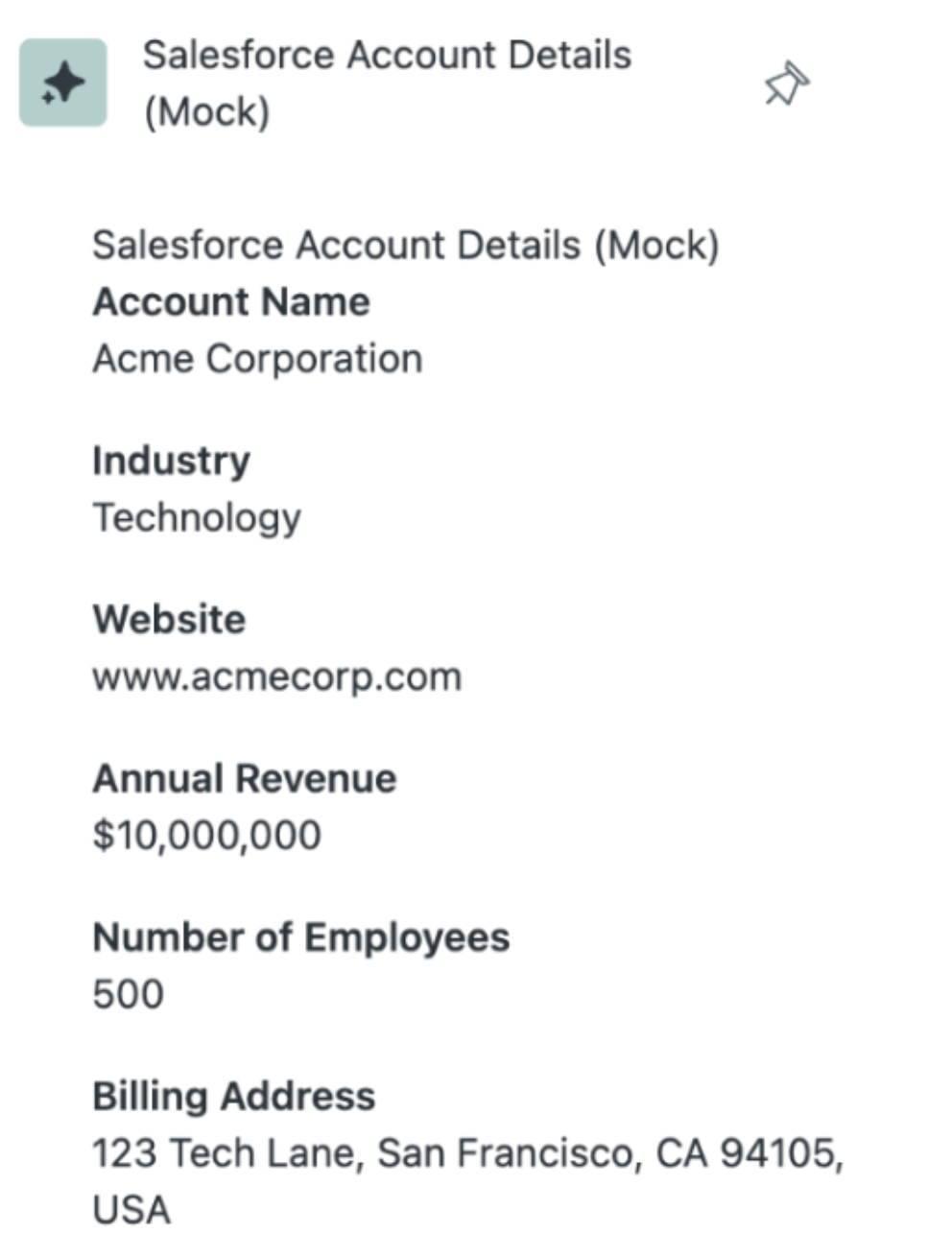

0 comments
Please sign in to leave a comment.