If you've integrated AI agents - Advanced with your Zendesk instance, it's possible that all of your channels are already using an advanced AI agent as a default responder. If you want certain channels to use an essential AI agent instead, you need to find the AI agent's responder ID to set it as the default responder.
In this scenario, you can use two APIs in combination to find all of your Zendesk instance’s available responders and their corresponding IDs.
This article contains the following topics:
Related articles:
Finding your switchboard ID
Use the List Switchboards API call to find your switchboard ID. The switchboard is automatically created when you deploy messaging on your Zendesk instance.
By default, you have only one switchboard. However, you can create more switchboards using the API. Most organizations will not have created an extra switchboard, but if you did, you’ll need to check all of your switchboards until you find the one with AI agents - Advanced.
To find your switchboard ID
- In Admin Center, click
 Apps and integrations in the sidebar, then select APIs > Conversations
API.
Apps and integrations in the sidebar, then select APIs > Conversations
API. - Select the API key you created when you integrated with AI agents - Advanced, or
else create a new API key to use for the API call that can be deleted when
you're done.
For help, see Using the Conversations API keys.
- Note the following information:
- App ID
- Key ID
-
Secret keyNote: For security reasons, you can't actually see the secret key for your original API key in Admin Center. If you didn't save the secret key somewhere safe, you'll need to create a new API key instead.
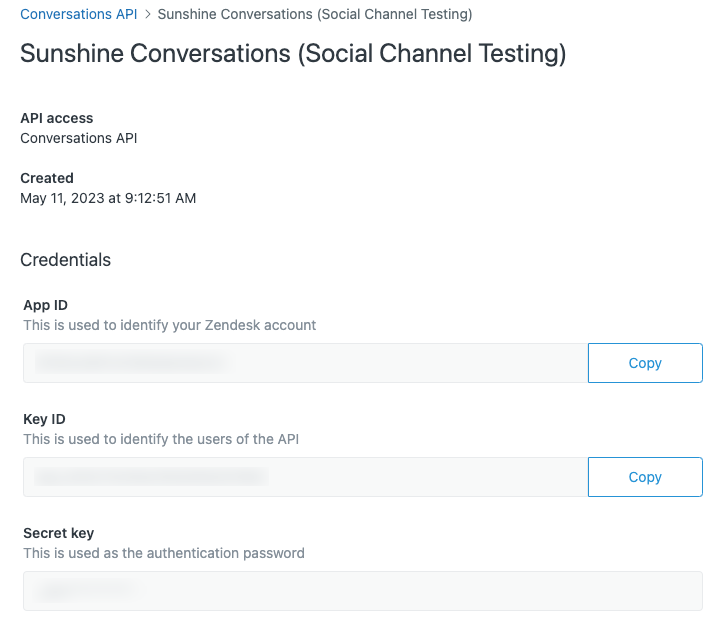
- In Postman, use one of the following request URLs, depending on your region:
- For the US: https://api.smooch.io/v2/apps/{appId}/switchboards
- For the EU:
https://api.eu-1.smooch.io/v2/apps/{appId}/switchboards
Replace {appId} with the App ID you noted above.
- In Auth Type, select Basic Auth.
- In Username, enter the key ID you noted above.
- In Password, enter the secret key you noted above.
- Click Send.
- Note the switchboard ID that's returned.
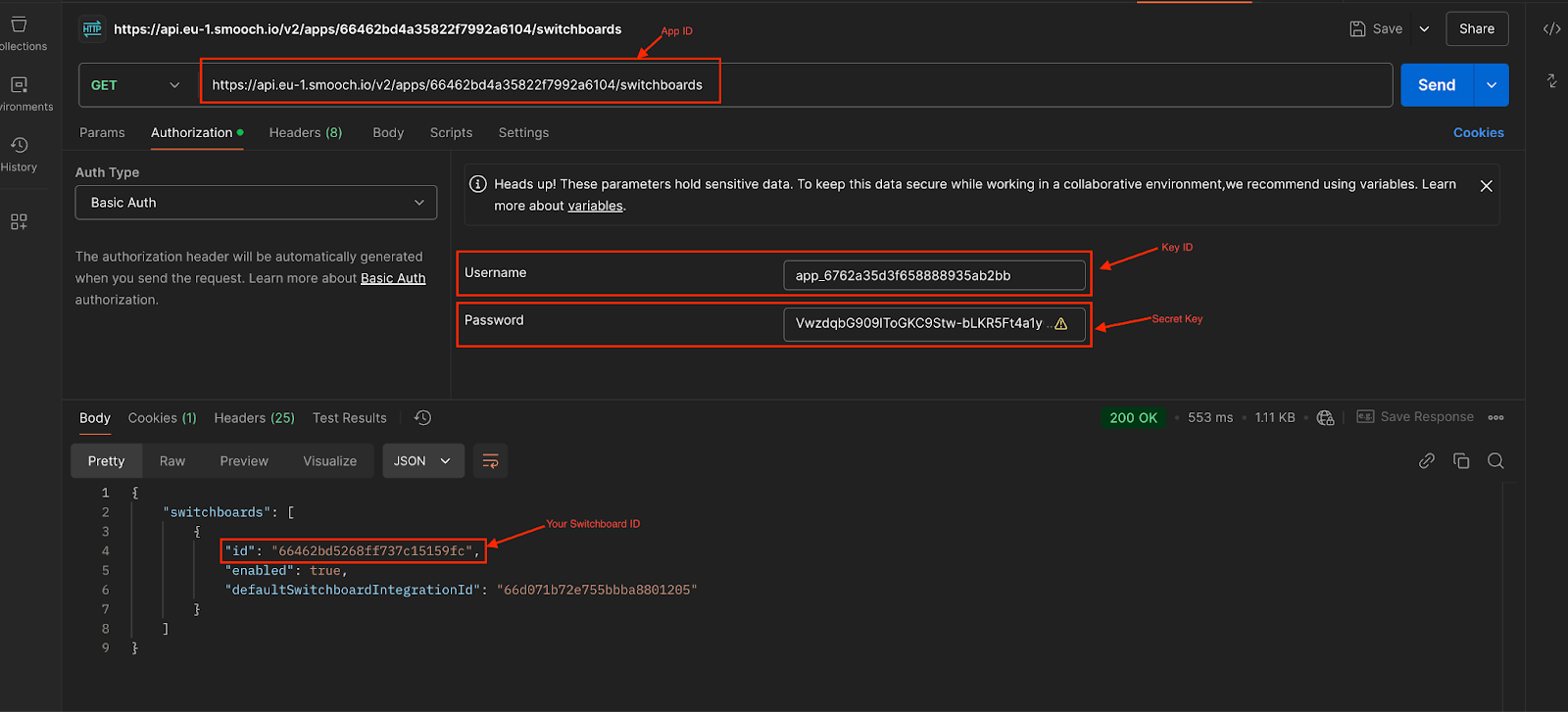
Now that you have your switchboard ID, follow the instructions in the next section to find your responder IDs.
Finding your responder IDs
Use the List Switchboard Integrations API call to find your responder IDs.
To find your responder IDs
- In Postman, use one of the following request URLs, depending on your region:
- For the US: https://api.smooch.io/v2/apps/{appId}/switchboards/{switchboardId}/switchboardIntegrations
- For the EU:
https://api.eu-1.smooch.io/v2/apps/{appId}/switchboards/{switchboardId}/switchboardIntegrations
Replace {appId} with the same app ID you noted above, and replace {switchboardId} with the switchboard ID you noted above.
- In Auth Type, select Basic Auth.
- In Username, enter the key ID you noted above.
- In Password, enter the secret key you noted above.
- Click Send.
- Note the responder IDs that are returned.
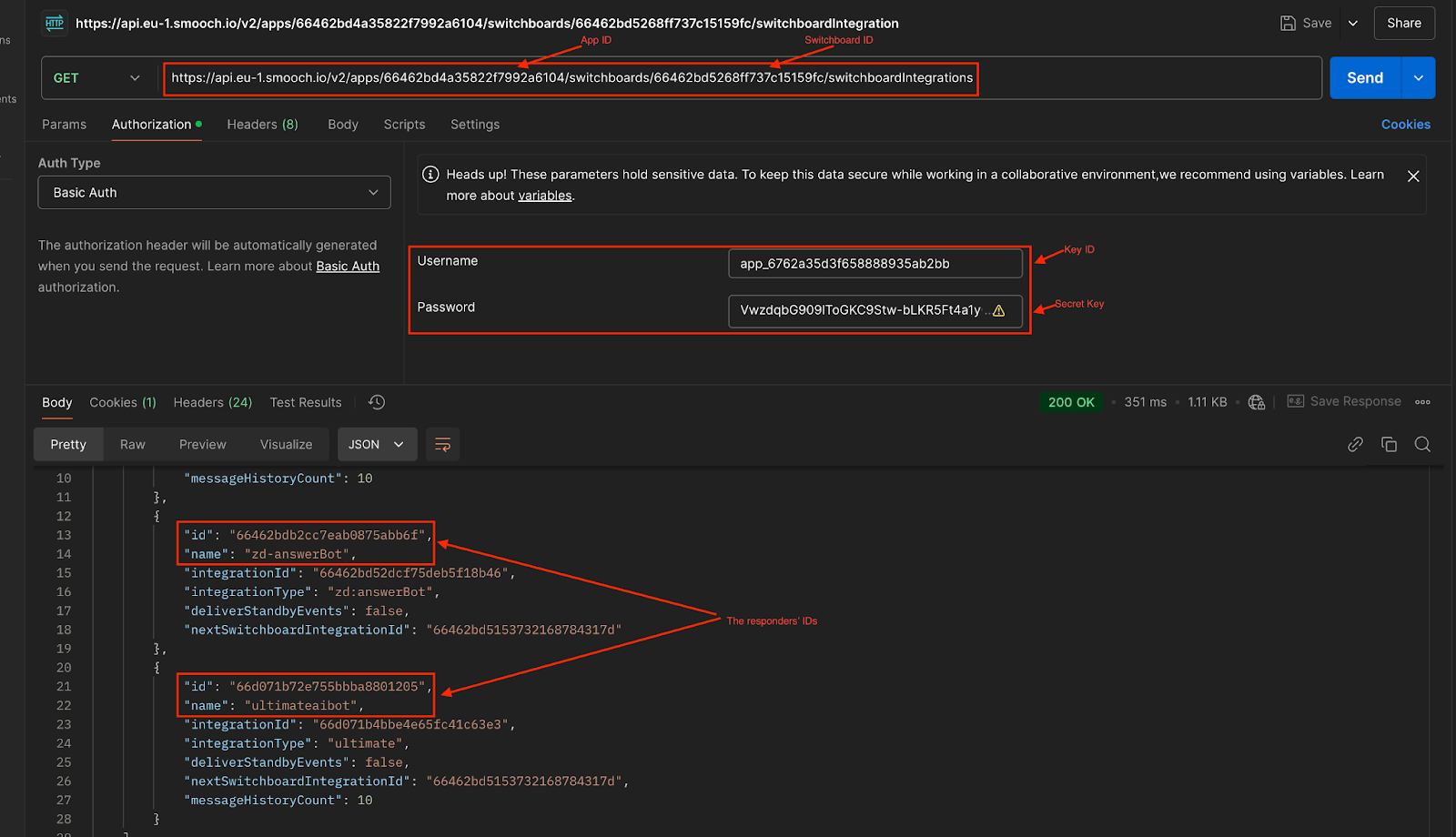
You now have your responder IDs, which you can use to update your integrations and add or remove them from AI agents - Advanced.

0 comments
Please sign in to leave a comment.